If you need to connect to a new router or suppose you have changed the ip address of your router, you may on your iPhone, you may do it in following ways:
For setting Static IP address:
- Open “Settings” tab then tap on “General”.
- Go for “Wi-Fi” tab and look for the network name you are connected to, then choose the little (i) button or arrow arrow next to it to get more information about that network
- Now,tap the “Static” tab.
- You will see “Static” section it is the place where you need to enter static IP address information*
- Keep first three sections same as router, example, if router has value 192.162.35.0
- Then, your cell phone’s IP address should have first three entities i.e 192.162.35 as it is,but, the fourth entity should have distinct value as it does not conflict any other device’s configuration.
- Close Settings and launch Safari or another network app to confirm connectivity.
For Setting DHCP for Your Network:
What does DHCP do? It assigns the random IP address to your device, once your device asks permission to get connected to the net. Your device is a host which is assigned dynamic(changing) configuration protocol:
- Choose Wi-Fi under the Settings tab.
- Find the wireless network the device is connected to and tap on the (i) blue info button- not the name of the router.
- You will find a DHCP tab,under that reveal “New Lease” and tap on it, you need to confirm the lease when asked.
- After you confirm the lease, all network fields will clear out and go blank for a moment, then refill with a new IP address and the other standard DHCP networking info.
- Close Settings and open your browser and check if internet is working. If it does your settings are accomplished.
Related Blog:-
How to Find IP Address on iPhone